Advanced features
This section is dedicated to all others Xen Orchestra "advanced features".
Live Telemetry
When you are working on your virtualized infrastructure, you might need a very detailed view on what's going on. From resource consumption analysis (CPU/RAM) to network traffic, but also storage, having a kind of very detailed dashboard per host can be really useful.
This feature will be only available in XCP-ng+XOA. If you are a hardcore Citrix Hypervisor user, let us know if you want this.
Enable Advanced Live Telemetry for a host
Go into the Advanced host view:
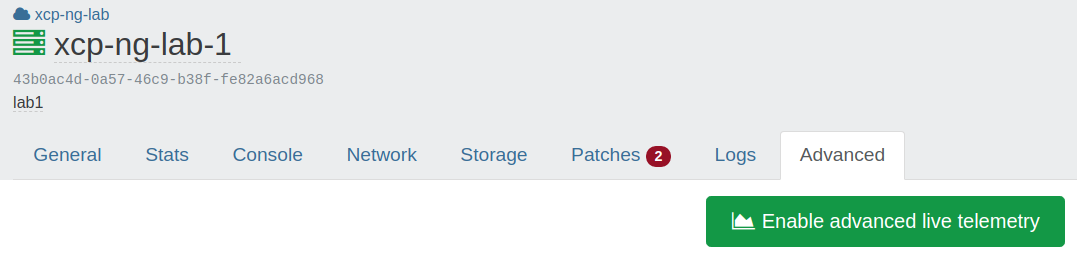
By clicking here, XOA will handle everything: installing netdata on the host, and configure a secured/encrypted streaming toward your XOA.
As soon it's installed, the button will now be replaced by a "Go to Advanced Live Telemetry". As soon you'll click on it, you'll be redirected to the netdata page of the host. If you have multiple host, you can access any of them directly from the top menu of the netdata UI.
Examples
IMPI info (power, temperatures, voltages, fans…):
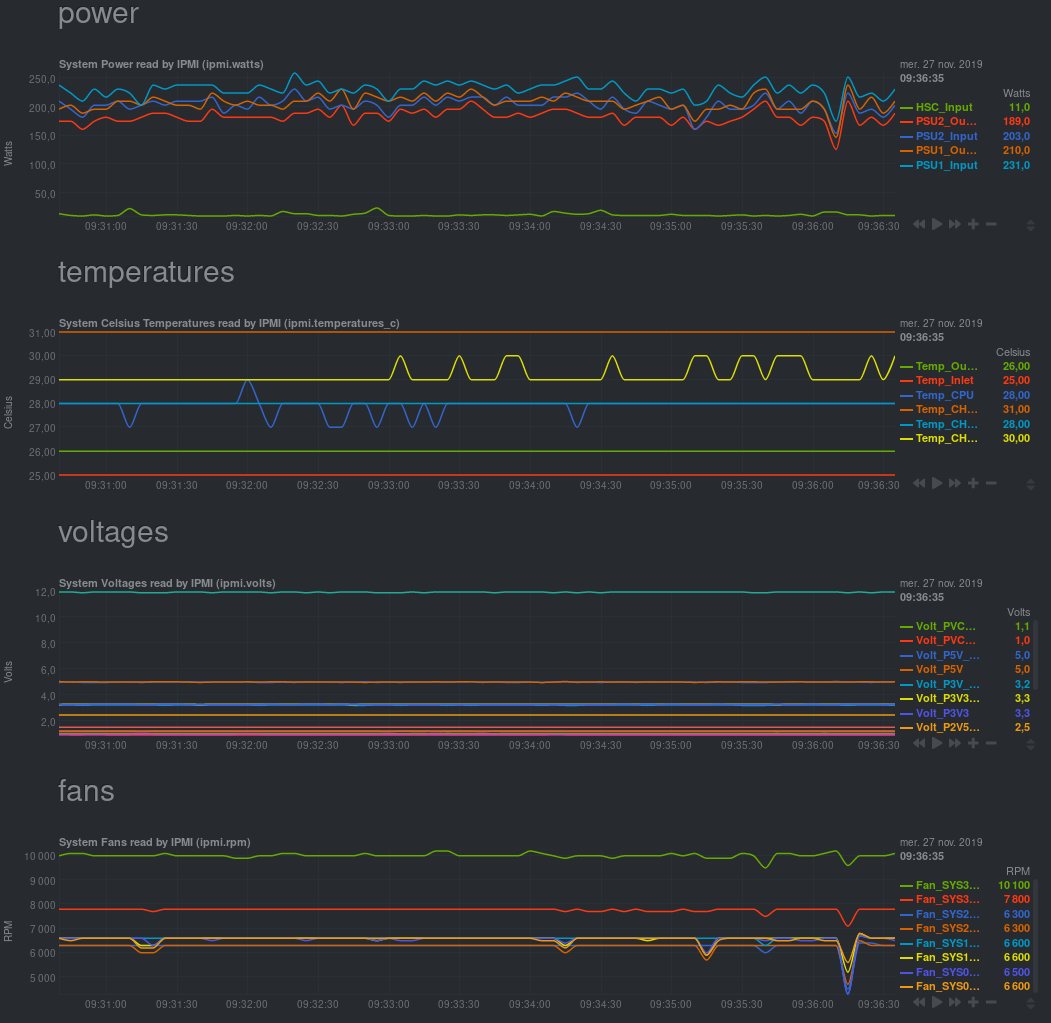
This feature is only available in one-click in your XOA. However, all sources and packages to do it yourself are available!
Memory details:
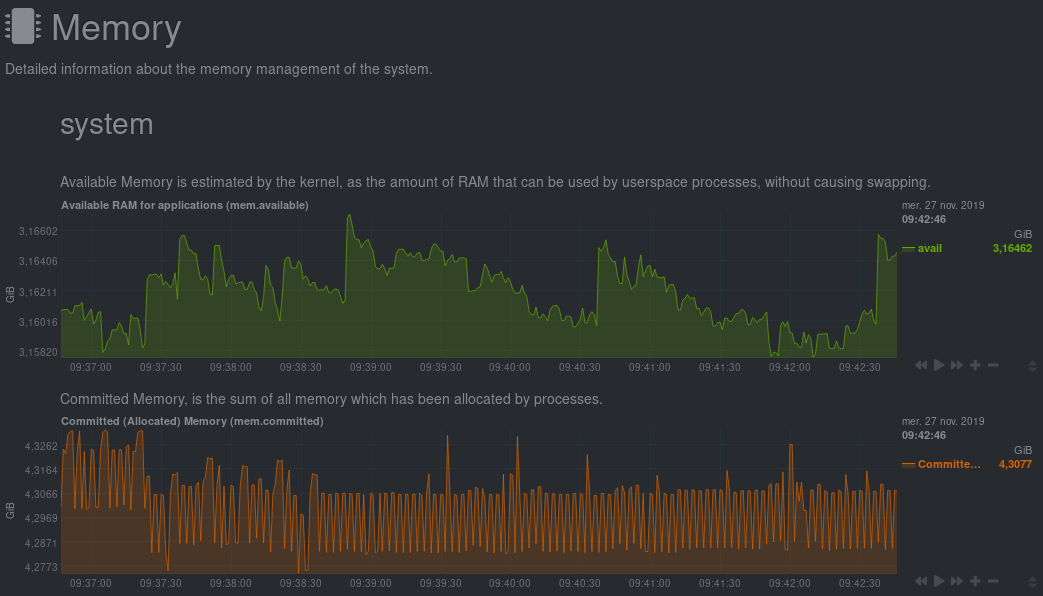
Firewall:
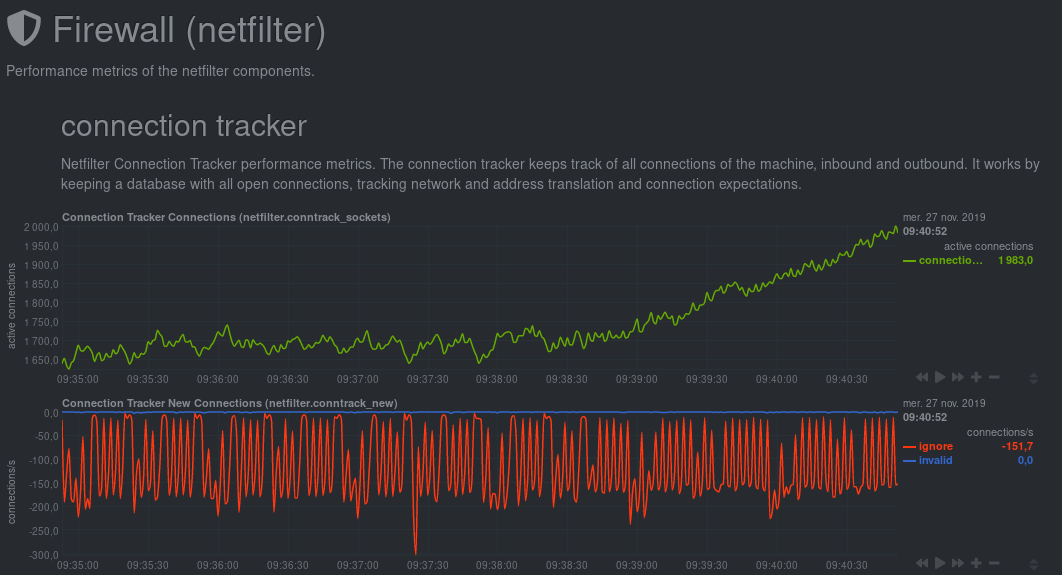
Hardware Monitoring
Disk Health Monitoring
Xen Orchestra makes it easy to monitor disk health using a XAPI plugin for XCP-ng that leverages smartctl. You can check the status of your disks directly in the interface.
- Healthy Disks: If all disks are in good condition, Xen Orchestra shows: All disks are healthy ✅.
- Unhealthy Disks: If any issues are detected, a warning icon appears, indicating how many disks are affected:
Web hooks
We need your feedback on this feature!
Configuration
The plugin "web-hooks" needs to be installed and loaded for this feature to work.
You can trigger an HTTP POST request to a URL when a Xen Orchestra API method is called or when a backup job runs.
- Go to Settings > Plugins > Web hooks
- Add new hooks
- For each hook, configure:
- Method: the XO API method that will trigger the HTTP request when called. For backup jobs, choose
backupNg.runJob. - Type:
- pre: the request will be sent when the method is called
- post: the request will be sent after the method action is completed
- pre/post: both
- URL: the full URL which the requests will be sent to
- Wait for response: you can choose to wait for the web hook response before the method is actually called ("pre" hooks only). This can be useful if you need to automatically run some tasks before a certain method is called.
- Method: the XO API method that will trigger the HTTP request when called. For backup jobs, choose
- Save the plugin configuration
From now on, a request will be sent to the corresponding URLs when a configured method is called by an XO client.
Request content
POST / HTTP/1.1
Content-Type: application/json
The request's body is a JSON string representing an object with the following properties:
type:"pre"or"post"callId: unique ID for this call to help match a pre-call and a post-calluserId: unique internal ID of the user who performed the calluserName: login/e-mail address of the user who performed the callmethod: name of the method that was called (e.g."vm.start")params: call parameters (object)timestamp: epoch timestamp of the beginning ("pre") or end ("post") of the call in msduration: duration of the call in ms ("post" hooks only)result: call result on success ("post" hooks only)error: call result on error ("post" hooks only)
Request handling
Quick Node.js example of how you may want to handle the requests
const http = require('http')
const { exec } = require('child_process')
http
.createServer((req, res) => {
let body = ''
req.on('data', chunk => {
body += chunk
})
req.on('end', () => handleHook(body))
res.end()
})
.listen(3000)
const handleHook = data => {
const { method, params, type, result, error, timestamp } = JSON.parse(data)
// Log it
console.log(`${new Date(timestamp).toISOString()} [${method}|${type}] ${params} → ${result || error}`)
// Run scripts
exec(`./hook-scripts/${method}-${type}.sh`)
}
Alerts
Alerts are a way to warn the administrator about various events. The first kind of alerts will be emails and also in a dedicated area of xo-web to display them.
Performance alerts
The administrator will configure alerts based on performance thresholds.
The configurable metrics are:
- CPU usage (VM, host)
- RAM usage (VM, host)
- network bandwidth (VM, host)
- load average (host)
- disk IO (VM)
- total IO (SR, only for XenServer Dundee and higher)
If any configured values exceed the threshold during a selected period of time, an alert will be sent.
Those alerts will be also stored and accessible in the web interface, and also later for the load balancing feature (helping it to solve those performance problems).
Update alerts
:construction_worker: This feature might be missing. We are investigating. :construction_worker:
When your XOA detects new packages, you'll be notified by email.
Backup alerts
Same story for backups: if a backup fails, you'll receive an email.
You can choose to be notified only if it fails or even after each backup job.
Current supported alerts system:
- XMPP
Job manager
The key idea is to be able to schedule any action (migrate, reboot etc.), for things like backups, snapshots or DR actions.
In the main menu, go to the "Job Manager" section:
You can now schedule all actions on your hosts, VMs, or ACLs. It's configured in 2 steps:
- Create a job
- Schedule it!
Real example, step by step: Creating a job called "security reboot" (in this case, restarting "nfs" and "Core1" VMs):
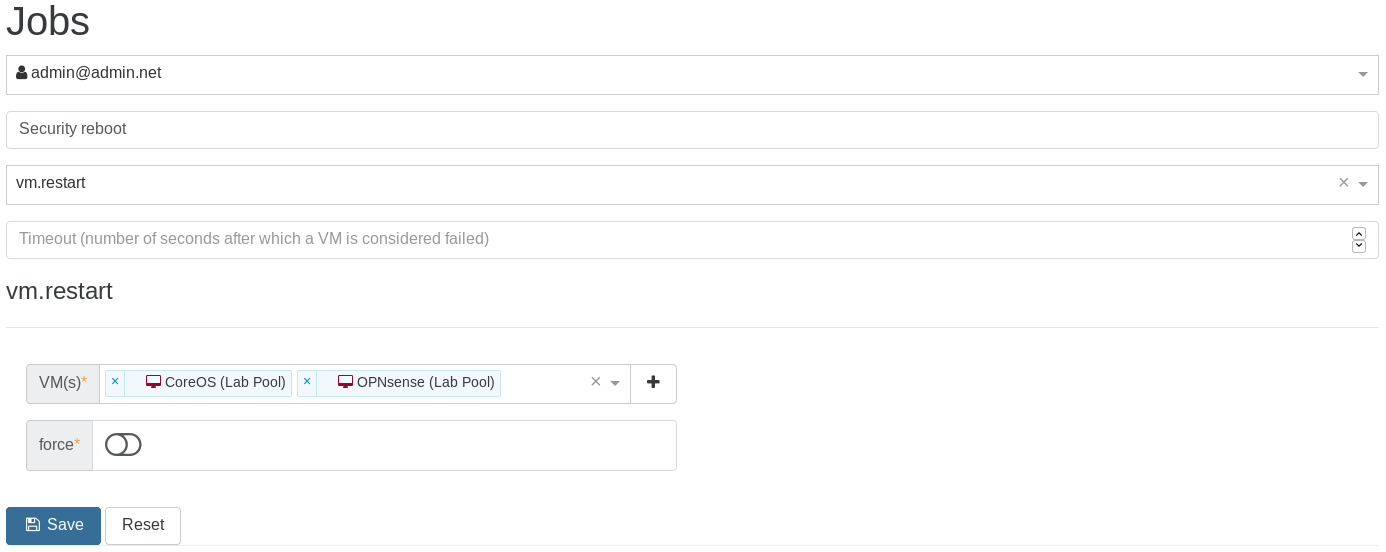
Note that you can execute this job now by clicking on the orange play button (to test it for instance):
Schedule the job (every Sunday at 5:00 AM):
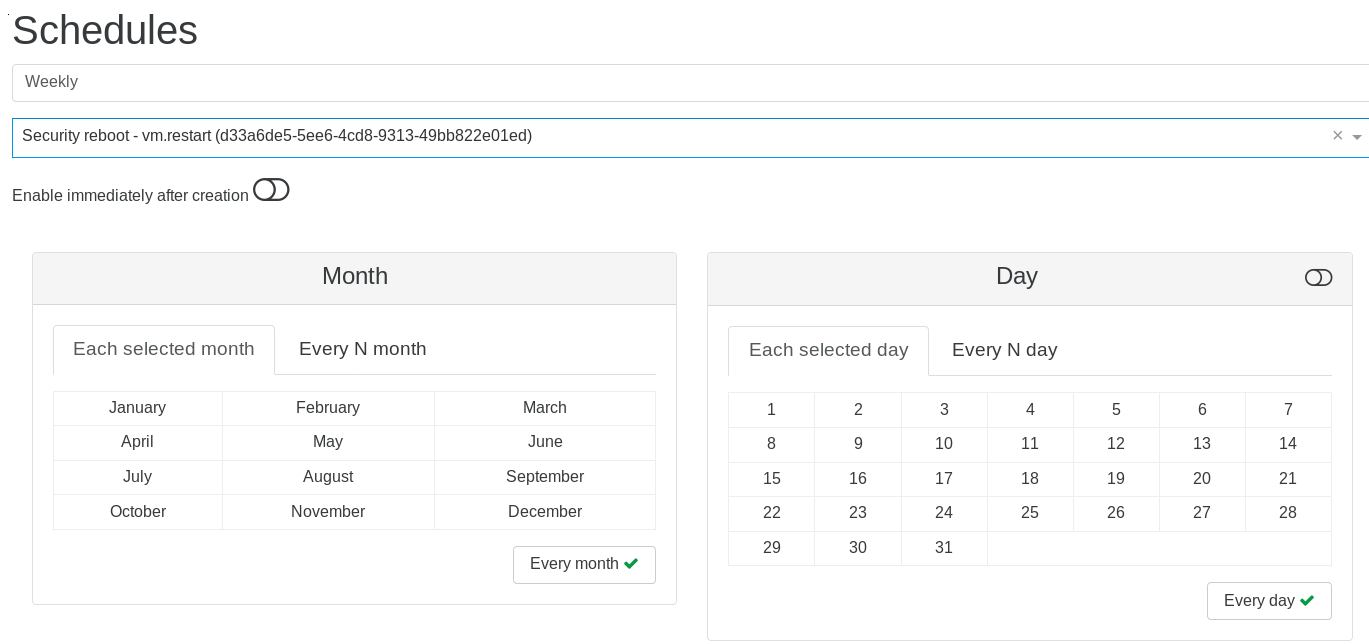
And that's it! The job is listed in the Overview:

The possibilities are infinite! You can schedule a lot of things (any actions on a VM, like migrate, start, clone, suspend etc. Same thing also applies to hosts).
Examples
Save on your electric bill
- plan a live migration of your VMs at 11:00PM to a less powerful host, then shutdown the big one
- start the big server at 6:00AM and migrate the VMs back 15 minutes later
Scale when needed
- schedule the boot of extra VMs during your usual activity spikes (horizontal scaling)
- also add more vCPUs or RAM to these VMs at the same time
- go back to the previous state when your planned load is low (e.g: during the night)
Planned reboot
- For example: your client app is not very stable, or you need to reboot every month after kernel updates: schedule this during the weekend!
Add or Remove ACLs
- revoke your user ACLs Friday at 11:00PM (e.g: no access on the weekend)
- restore them Monday at 6:00AM
Emergency Shutdown
If you have a UPS for your hosts, and lose power, you may have a limited amount of time to shut down all of your VM infrastructure before the batteries run out. If you find yourself in this situation, or any other situation requiring the fast shutdown of everything, you can use the Emergency Shutdown feature.
How to activate
On the host view, clicking on this button will trigger the Emergency Shutdown procedure:
- All running VMs will be suspended (think of it like "hibernate" on your laptop: the RAM will be stored in the storage repository).
- Only after this is complete, the host will be halted.
Here, you can see the running VMs are being suspended:
And finally, that's it. They are cleanly shut down with the RAM saved to disk to be resumed later:
Now the host is halted automatically.
Powering back on
When the power outage is over, all you need to do is:
- Start your host.
- All your VMs can be resumed, your RAM is preserved and therefore your VMs will be in the exact same state as they were before the power outage.
Terraform provider
Terraform is a cloud/platform agnostic tool for building, changing, and versioning infrastructure. Terraform can manage existing and popular service providers as well as custom in-house solutions (like Xen Orchestra). It can manage resources through their entire lifecycle or even manage infrastructure it didn't initially create.
We sponsored a developer to build a Xen Orchestra provider for Terraform, so you can use it as a central point for your whole virtualized infrastructure. The source code is available on GitHub, and contributions are welcome!
Don't miss our blog post series about it, written by Dom Del Nano, the original developer of this provider!
It works with few steps:
- Install terraform
- Create a VM template for the new VM
- Provision the VM with terraform and its XO provider
From there, you can even manage your existing resources with Terraform!
Netbox
Synchronize your pools, VMs, network interfaces and IP addresses with your Netbox instance.
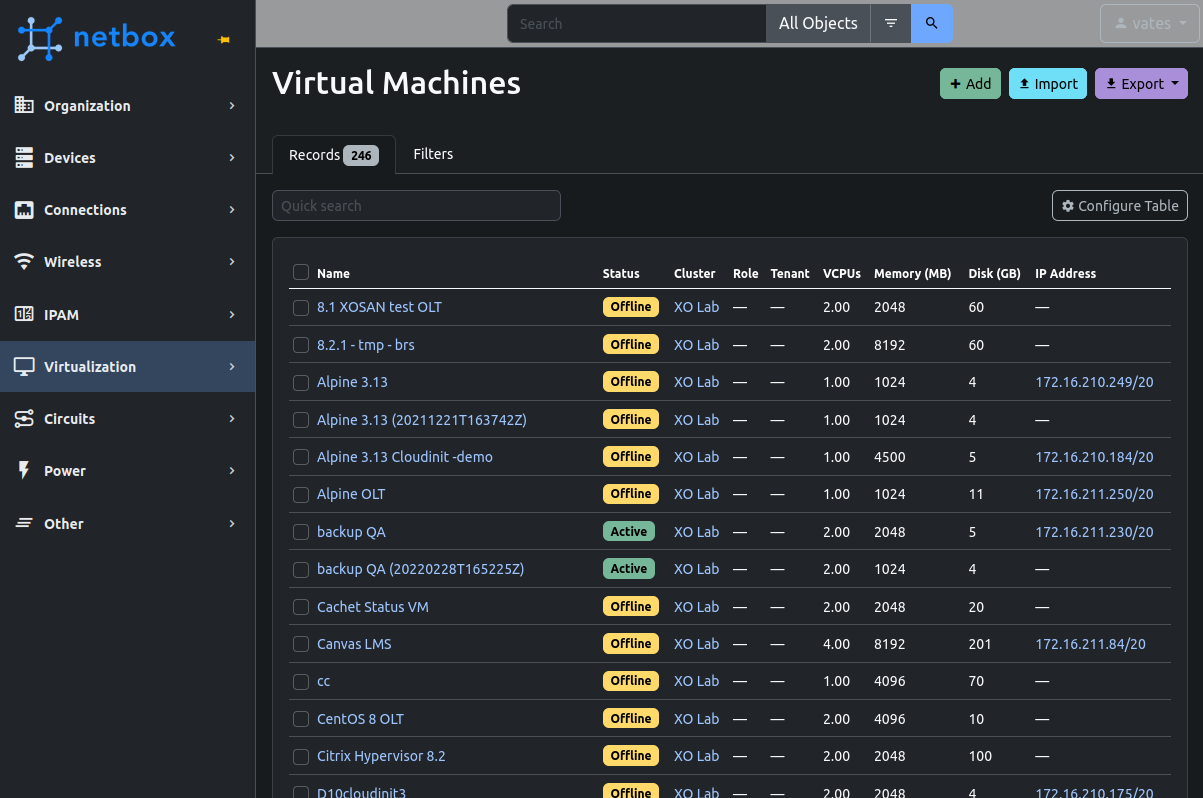
Supported versions
>= 2.103.x< 4.5
For safety, XO will not synchronize your pools if it detects a Netbox version that is not supported. If you wish to change that behavior, edit you xo-server configuration like so:
[netbox]
checkNetboxVersion = false
Please be aware that by doing this, a Netbox update might make XO delete some of your data in Netbox.
Netbox side
- Go to your Netbox interface
- Configure prefixes:
- Go to IPAM > Prefixes > Add
- Manually create as many prefixes as needed for your infrastructure's IP addresses
XO will try to find the right prefix for each IP address. If it can't find a prefix that fits, the IP address won't be synchronized.
- Create permissions:
- Go to Admin > Permissions > Add and create 2 permissions:
- "XO read" with action "Can view" enabled and object types:
- Extras > custom field
- IPAM > prefix
- "XO read-write" with all 4 actions enabled and object types:
- DCIM > platform
- Extras > tag
- IPAM > IP address
- Tenancy > tenant (if you want to synchronize XO users with Netbox tenants)
- Virtualization > cluster
- Virtualization > cluster type
- Virtualization > virtual machine
- Virtualization > interface
- "XO read" with action "Can view" enabled and object types:
- Go to Admin > Permissions > Add and create 2 permissions:
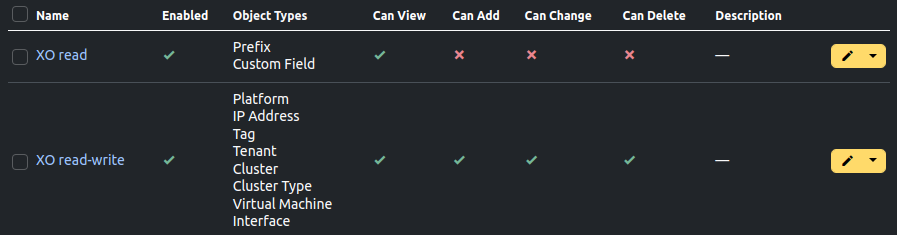
- Create a Netbox user:
- Go to Admin > Users > Add
- Choose a username and a password
- Scroll down to Permissions and select the 2 permissions "XO read" and "XO read-write"
- Create an API token:
- Got to Admin > API Tokens > Add
- Select the user you just created
- Copy the token for the next step
- Make sure "Write enabled" is checked and create it
For testing purposes, you can create an API token bound to a Netbox superuser account, but once in production, it is highly recommended to create a dedicated user with only the required permissions.
- Create a UUID custom field:
- Go to Customization > Custom Fields > Add
- Select object types:
- Tenancy > tenant (if you want to synchronize XO users with Netbox tenants)
- Virtualization > cluster
- Virtualization > virtual machine
- Virtualization > interface
- Name it "uuid" (lower case!)
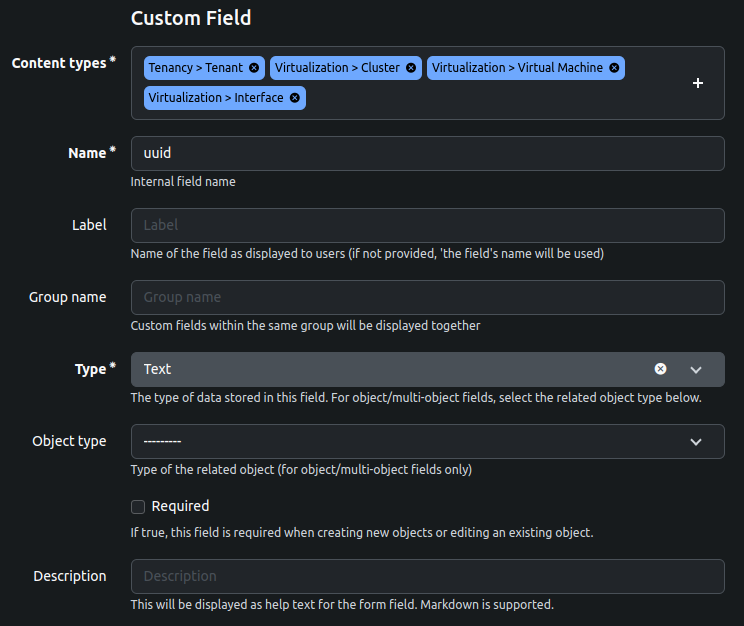
In Netbox 2.x, custom fields can be created from the Admin panel > Custom fields > Add custom field.
In Xen Orchestra
- Go to Xen Orchestra > Settings > Plugins > Netbox and fill out the configuration:
- Endpoint: the URL of your Netbox instance (e.g.:
https://netbox.company.net) - Unauthorized certificate: only for HTTPS, enable this option if your Netbox instance uses a self-signed SSL certificate
- Token: the token you generated earlier
- Pools: the pools you wish to automatically synchronize with Netbox
- Synchronize users: enable this if you wish to synchronize XO users with Netbox tenants. Tenants will be assigned to the VMs the XO user created within XO. Important: if you want to enable this feature, you also need to assign the custom field "uuid" that you created in the previous step to the type "Tenancy > tenant".
- Interval: the time interval (in hours) between 2 auto-synchronizations. Leave empty if you don't want to synchronize automatically.
- Endpoint: the URL of your Netbox instance (e.g.:
- Load the plugin (button next to the plugin's name)
- Manual synchronization: if you correctly configured and loaded the plugin, a "Synchronize with Netbox" button will appear in every pool's Advanced tab, which allows you to manually synchronize it with Netbox
If you get a 403 Forbidden error when testing the plugin, make sure you correctly configured the "Allowed IPs" for the token you are using.
Recipes
What are recipes?
In Xen Orchestra, recipes are ready-to-use automation templates that make it easy to deploy complex infrastructures. You don’t need to configure each virtual machine manually.
With just a few clicks, you can launch a complete multi-VM environment, where all nodes are automatically set up and connected.
Currently, the only available recipe is for Kubernetes clusters. This guide will walk you through creating one.
Coming soon: We’ll expand the Recipes feature to include EasyVirt DC Scope deployment.
OpenMetrics / Prometheus Integration
Export your XenServer/XCP-ng infrastructure metrics in OpenMetrics/Prometheus format for monitoring, alerting, and visualization with Grafana.
Overview
The OpenMetrics plugin exposes a /metrics endpoint that Prometheus can scrape to collect real-time metrics from all your connected pools, hosts, and VMs. This enables:
- Real-time monitoring of CPU, memory, network, and disk metrics
- Alerting based on custom thresholds using Prometheus Alertmanager
- Visualization with Grafana dashboards
- Historical analysis of infrastructure performance
Requirements
- Xen Orchestra with Premium license
- Prometheus server (or compatible: Victoria Metrics, Mimir, etc.)
- (Optional) Grafana for visualization
Plugin Configuration
- Go to Settings → Plugins in Xen Orchestra.
- Find and enable the OpenMetrics plugin.
- Configure the following options:
| Option | Default | Description |
|---|---|---|
| Prometheus secret | (required) | Bearer token for authentication - you must set this value |
- Save and load the plugin.
You must set a Prometheus secret before loading the plugin. Without a valid secret, the metrics endpoint authentication is ineffective, potentially exposing sensitive infrastructure data (host resources, VM configurations, network details) to unauthorized access. Use a strong, random string (e.g., generated with openssl rand -hex 32).
Prometheus Configuration
The metrics endpoint is available through xo-server's HTTP proxy at /openmetrics/metrics. Add the following job to your prometheus.yml:
scrape_configs:
- job_name: 'xen-orchestra'
scrape_interval: 60s
metrics_path: '/openmetrics/metrics'
static_configs:
- targets: ['your-xoa-ip'] # Use port 80 or 443 depending on your XO setup
authorization:
type: Bearer
credentials: 'your-secret-from-plugin-config'
The metrics endpoint requires authentication. Without a valid Bearer token, requests will receive a 401 Unauthorized response.
Available Metrics
All metrics are prefixed with xcp_ and include enriched labels for easy filtering.
Host Metrics
| Metric | Type | Description |
|---|---|---|
xcp_host_load_average | gauge | Host load average |
xcp_host_memory_free_bytes | gauge | Free memory in bytes |
xcp_host_memory_total_bytes | gauge | Total memory in bytes |
xcp_host_cpu_average | gauge | Average CPU usage (0-1) |
xcp_host_cpu_core_usage | gauge | Per-core CPU usage |
xcp_host_network_receive_bytes_total | counter | Network bytes received per interface |
xcp_host_network_transmit_bytes_total | counter | Network bytes transmitted per interface |
xcp_host_disk_iops_read | gauge | Disk read IOPS per SR |
xcp_host_disk_iops_write | gauge | Disk write IOPS per SR |
xcp_host_disk_throughput_read_bytes | gauge | Disk read throughput (bytes/s) |
xcp_host_disk_throughput_write_bytes | gauge | Disk write throughput (bytes/s) |
xcp_host_disk_read_latency_seconds | gauge | Disk read latency |
xcp_host_disk_write_latency_seconds | gauge | Disk write latency |
xcp_host_disk_iowait | gauge | Disk IO wait ratio |
VM Metrics
| Metric | Type | Description |
|---|---|---|
xcp_vm_memory_bytes | gauge | Memory usage in bytes |
xcp_vm_memory_internal_free_bytes | gauge | Internal free memory |
xcp_vm_memory_target_bytes | gauge | Memory target |
xcp_vm_cpu_usage | gauge | CPU usage ratio |
xcp_vm_cpu_core_usage | gauge | Per-vCPU usage |
xcp_vm_runstate_fullrun | gauge | Runstate: full run ratio |
xcp_vm_runstate_blocked | gauge | Runstate: blocked ratio |
xcp_vm_network_receive_bytes_total | counter | Network bytes received per VIF |
xcp_vm_network_transmit_bytes_total | counter | Network bytes transmitted per VIF |
xcp_vm_network_receive_errors_total | counter | Network receive errors |
xcp_vm_network_transmit_errors_total | counter | Network transmit errors |
xcp_vm_disk_read_bytes_total | counter | Disk read bytes per device |
xcp_vm_disk_write_bytes_total | counter | Disk write bytes per device |
xcp_vm_disk_iops_read | gauge | Disk read IOPS |
xcp_vm_disk_iops_write | gauge | Disk write IOPS |
xcp_vm_disk_read_latency_seconds | gauge | Disk read latency |
xcp_vm_disk_write_latency_seconds | gauge | Disk write latency |
xcp_vm_disk_iowait | gauge | Disk IO wait ratio |
xcp_vm_disk_inflight | gauge | In-flight disk operations |
xcp_vm_disk_queue_size | gauge | Disk queue size |
Connection Metrics
| Metric | Type | Description |
|---|---|---|
xcp_pool_connected | gauge | Pool connection status (1=connected, 0=disconnected) |
Labels
All metrics include these labels for filtering:
| Label | Description |
|---|---|
pool_id | Pool UUID |
pool_name | Pool name |
uuid | Object UUID (host or VM) |
type | Object type (host or vm) |
host_name | Host name (for host metrics) |
vm_name | VM name (for VM metrics) |
sr_name | Storage Repository name (for disk metrics) |
vdi_name | Virtual Disk name (for VM disk metrics) |
network_name | Network name (for network metrics) |
interface | Network interface name |
device | Disk device (xvda, xvdb, etc.) |
core | CPU core number |
PromQL Query Examples
# Average CPU usage per host
avg by (host_name) (xcp_host_cpu_average) * 100
# Memory usage percentage per VM
(xcp_vm_memory_bytes - xcp_vm_memory_internal_free_bytes)
/ xcp_vm_memory_bytes * 100
# Top 5 VMs by CPU usage
topk(5, xcp_vm_cpu_usage * 100)
# Network throughput per host (MB/s)
rate(xcp_host_network_receive_bytes_total[5m]) / 1024 / 1024
# Disk latency above 10ms
xcp_vm_disk_read_latency_seconds > 0.01
# Total IOPS per Storage Repository
sum by (sr_name) (xcp_host_disk_iops_read + xcp_host_disk_iops_write)
Grafana Integration
Creating a Dashboard
- Add your Prometheus instance as a data source in Grafana.
- Create a new dashboard.
- Use the following variables for filtering:
Pool variable:
label_values(xcp_host_cpu_average, pool_name)
Host variable:
label_values(xcp_host_cpu_average{pool_name="$pool"}, host_name)
VM variable:
label_values(xcp_vm_cpu_usage{pool_name="$pool"}, vm_name)
Example Panels
Host CPU Overview:
xcp_host_cpu_average{pool_name="$pool"} * 100
VM Memory Usage:
xcp_vm_memory_bytes{vm_name="$vm"} / 1024 / 1024 / 1024
Alerting with Alertmanager
Create alerting rules in Prometheus for proactive monitoring:
groups:
- name: xcp-alerts
rules:
- alert: HighHostCPU
expr: xcp_host_cpu_average > 0.9
for: 5m
labels:
severity: warning
annotations:
summary: 'High CPU usage on {{ $labels.host_name }}'
description: 'Host {{ $labels.host_name }} has CPU usage above 90% for 5 minutes.'
- alert: HighHostMemory
expr: (1 - xcp_host_memory_free_bytes / xcp_host_memory_total_bytes) > 0.9
for: 5m
labels:
severity: warning
annotations:
summary: 'High memory usage on {{ $labels.host_name }}'
description: 'Host {{ $labels.host_name }} memory usage is above 90%.'
- alert: HighDiskLatency
expr: xcp_host_disk_read_latency_seconds > 0.05 or xcp_host_disk_write_latency_seconds > 0.05
for: 2m
labels:
severity: warning
annotations:
summary: 'High disk latency on {{ $labels.host_name }}'
description: 'Storage {{ $labels.sr_name }} on {{ $labels.host_name }} has latency above 50ms.'
- alert: VMHighCPU
expr: xcp_vm_cpu_usage > 0.95
for: 10m
labels:
severity: info
annotations:
summary: 'High CPU on VM {{ $labels.vm_name }}'
description: 'VM {{ $labels.vm_name }} has sustained high CPU usage.'
- alert: PoolDisconnected
expr: xcp_pool_connected == 0
for: 1m
labels:
severity: critical
annotations:
summary: 'Pool {{ $labels.pool_name }} disconnected'
description: 'XO lost connection to pool {{ $labels.pool_name }}.'
Security Recommendations
- Use strong secrets: Generate a secure random token (e.g.,
openssl rand -hex 32) - Network segmentation: Ensure only your Prometheus server can reach the metrics endpoint
- Use HTTPS: Configure xo-server with TLS or use a reverse proxy (nginx, Caddy) in front of XO
Example nginx reverse proxy configuration (if you need an additional proxy in front of XO):
server {
listen 443 ssl;
server_name metrics.example.com;
ssl_certificate /path/to/cert.pem;
ssl_certificate_key /path/to/key.pem;
location /metrics {
proxy_pass http://your-xoa-ip/openmetrics/metrics;
proxy_set_header Host $host;
proxy_set_header X-Real-IP $remote_addr;
}
}
Health Check Endpoint
A health check endpoint is available without authentication:
curl http://your-xoa-ip/openmetrics/health
# Response: {"status":"ok"}
Troubleshooting
401 Unauthorized:
- Verify the Bearer token matches the plugin configuration
- Check the
Authorizationheader format:Bearer <token>
Connection refused:
- Ensure the plugin is loaded (check plugin status in UI)
- Verify xo-server is running and accessible
No metrics returned:
- Verify pools are connected in Xen Orchestra
- Check xo-server logs:
DEBUG=xo:xo-server-openmetrics* yarn start - Ensure the license includes the OpenMetrics feature
Stale or missing data:
- RRD data is collected every 60 seconds
- Some metrics require XCP-ng/XenServer tools installed in VMs
- Check individual host connectivity from xo-server